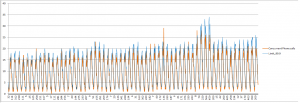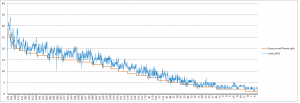Windows has long been complained of performing slower and slower as being used. This essay tries to explain how and why.
Before we go into details, let’s make it clear that we’re talking about the architecture design of Windows that makes it not performing in certain situation. So this is consistently measurable performance difference. We’re not talking about bad performance because of wrong configuration. Nor are we going to talk about performance of a specific program. A specific instance of slow down, for example, your notepad will performance slower when you have a lot of other programs running, is not what we’re going to talk about.
First of all, there’s no reason Windows should perform worse (or better) if you just spend more time on it. If the installation keeps the same, the size of your computer keeps the same, Windows should perform the same.
However, if one of your running programs or a device driver has memory leak, then it will eat up more and more memory as time pass by. That will slow down your Windows. The unique thing about this type of performance issue is, after a fresh restart, Windows should perform well. In the early days, memory leak was a common issue on Windows. That attributed much to the common belief that you should restart your Windows once in a while to keep better performance. Now, most commonly used program is mature enough to be free of memory leak, Windows should perform just the same as time goes by.
However, as time goes by, you’ll probably keep installing new software on your Windows. This could indeed slow down your computer. The reason is, by installing any non-trivial software, you’re not only copying files to the disk, but also registering COM components to Windows. These registry key/values will be keep in memory. So the more software you install, the less memory your program will be able to get.
As an example, after you install a program that is able to open a new file format, chances are:
- You’ll not be able to see a thumb nail that shows the content of the file in Explorer;
- You’ll see this program listed in the pop-up menu of this file type;
They were made possible using COM technology that depends heavily on Windows Registry.
The problem is, this registry keys/values won’t get cleaned up when you uninstall the software. So Windows registry keeps growing and growing, your programs have lesser and lesser memory to use.
The other factor that would for sure slow down your computer is disk fragmentation. Disk fragmentation affect performance not only when your program does disk IO. If your page file is fragmented, paging operation will be slow. That will cause noticeable sluggish. Also remember that all executable files and dll files become memory map files, so if they are fragmented, your program will be slow not only during start up, but also in running phase.
Bloated registry and disk fragmentation are the two reason that your Windows slows down in the long run. In some of my Windows computers, I actually create separate partitions for page file, for outlook pst file and Windows tmp file. These techniques worked quite well.